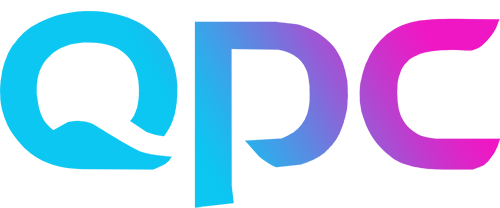This month sees more development of the already fabulous Web Schedules screen! Also new features to make Forecasting and setting up Meetings even easier!
Web Forecasting
Special Events – go to Settings to find this new option, in here we can create new events and assign them to any number and combination of Workloads. We can set them up without assigning them so they are ready when you are later. If you already have any set up in the Windows Client, they will be listed here too and you can convert them to this new style and so they can also be applied to multiple Workloads.
Yearly Overview – another new option in Settings, pick 1 or more Workloads and the calendar view will show you colour coded dates where any Special Events have been assigned.
Closed for business – also in the Yearly Overview screen you can select multiple Workloads and Close them, another time saving feature for those of you working with many Skills and Workloads.
Web Meetings
Go to set up a new eLearning session, you will see two new fields.
Meeting lengths – this used to be minutes and is now entered as hours and minutes, you’ll see we can now also enter lengths down to 1 minute interval. Handy for e.g for the common 25 minute meetings.
Minimum continuous work time – a new field, this works in the same way as in the shift bags, so it’s a really good way of making sure that any meetings are not say 5 or 10 minutes away from a break or lunch. It neatens up the look of the schedule and makes sure that your agents have a full 30 minutes (for e.g.) back in work before their next break.
Web Schedules
Keyboard shortcuts – are now available to use on this and other Web screens! Click on the question mark at the top of any web screen, this takes you to the Help Centre, type ‘keyboard’ in the search and the top option will show you a list of the keyboard shorts available for all screens including web and Windows clients screens.
Team names – we can now have an extra column showing your agents site and team, go to Settings and click Show team names, really handy to have that as a quick point of reference when viewing multiple teams.
Sort schedules – we have a new button just above the list of agent names, a small down arrow and A-Z. Click to see lots of options to sort by including name, start and end time and team name.
These are just my seven favorite items from the month out of many new updates. So where can you find more details?
- Release notes – click on the red light bulb in the bottom right of any web screen, follow the links to Release Updates
- Help Center – click on the question mark on any of the screens to go to the help center, here you will find full details and instructions of all the fields and screens that are in Calabrio. It’s a really useful source of information and I use it every day!
- Ask Jo – if you are my customer or not, contact me and I’ll do my best to help you
I hope there’s something in there that you’re excited to use this month!
Take care and I’ll see you next time.
Jo