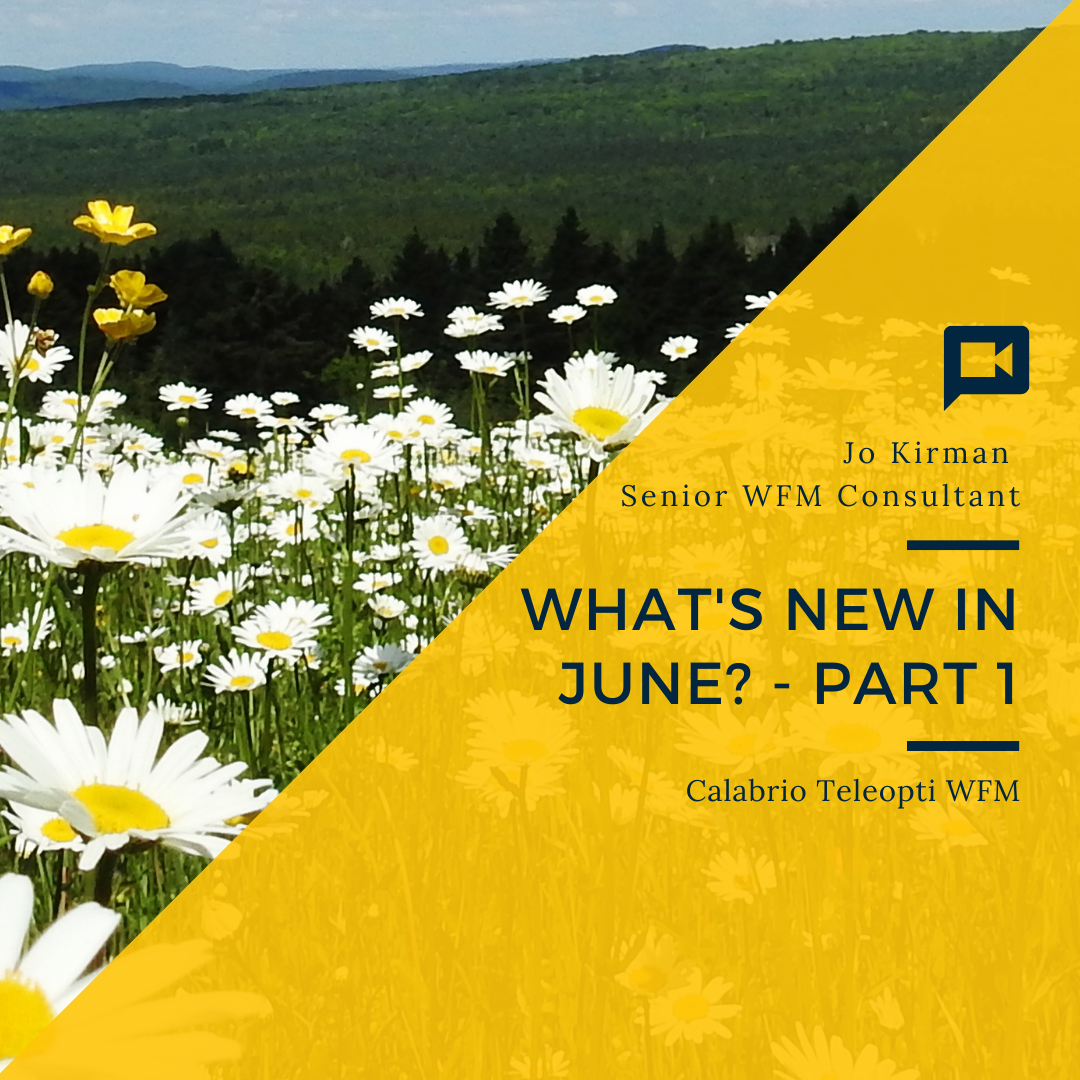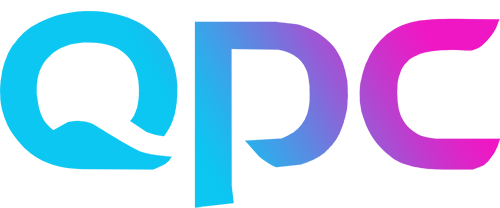Can we believe it is June already! So, what has your Calabrio Teleopti WFM system got in store for us this month? Well we have some changes to 3 areas and a brand new screen! You can either watch the 2 June videos for a real-life demo or carry on reading for the same details if you prefer.
Web People
In the second tab Access, you have now got columns to show the Application Logon and Identity Logon.
We have a new 3rd tab called Custom View. Click on the cog icon, you can select which columns you want to view including your own Optional Columns.
So as with all new features, always check your permissions, in the Functions tab, go to the Web then People section, you have different options which are to some extent associated with the 3 tabs in the People screen so you can vary the access given if required.
I would recommend where you can, make amendments in this screen rather than the Windows client because we can audit the changes made here by viewing the General Audit Trail.
Web Schedules
This is a new screen that we learned about in May Blog part 2. So check that out if this is new to you.
We’ve got a new field to search by name only.
This is great for those occasions when you get told ‘John Smith is off today’ or ‘can you put a meeting on John Smith’s schedule?’. Then we ask ‘what team are they on’?
We don’t need that now and we can just type in ‘John’ and his schedule will appear for us to amend.
Agents’ My Time
There are 2 new features here, firstly to make a request of any type for a certain date, the agent will see a new ‘+’ button at the top of the date when they are on the Schedules page, just click/tap on that button and it takes you to the requests screen and it pre-fills the date in. This should make it quicker to make a request for absence, swap, overtime etc.
Secondly, there is a new message when trying to book an absence over a blocked activity. (These are set up in the workload control set so you choose which activities are termed as blocked for each group of agents. Typically activities such as “One to One’s” is selected.)
Where the agent is using the new pencil icon shortcut to make a request (see May 2021 – Part 1 blog if this is new to you), where they drag the absence over a blocked activity, they will see the message explaining why this cannot be requested. This might be an opportunity for you to re brief your agents on what blocked activities means and which ones apply to them in particular.
So that’s our three topics for this blog. Hope there’s something in there that you’ll be able to find useful in June.
Check out the next blog ‘June 2021 – Part 2 of 2’ for details about a brand new feature in your Calabrio Teleopti WFM to make planning meetings a whole lot easier!
Take care
Jo